 Haiii...
Haiii...saya akan share , apabila saat teman-teman sedang menggunakan Microsoft Office , misal Winword, Excel ataupun Powerpoint , saat bekerja namun mati lampu tidak sempat untuk save data . Biasanya akan muncul Recovery di Kolom Sebelah kiri , namun apabila ter close belum sempat buka file recoverynya , anda jangan langsung panik ...hehe
masih bisa kita cari datanya , yaitu ada di :
Pastikan Show Hidden file sudah Enable .
Excel
cari filenya di Path dibawah ini
- Windows Vista
%userprofile%\AppData\Roaming\Microsoft\Excel\ - Microsoft Windows Server 2003 or Microsoft Windows XP
%userprofile%\Application Data\Microsoft\Excel\*.xlsb
Click ikon Microsoft Office
Pada kotak isian Open , ketik %temp%\ppt*.tmp
Publisher
lakukan seperti pada Powerpoint , Open file , ketik : %temp%\pub*.tmp
Visio
Open File , ketik : %temp%\*.vsd
Microsoft Word
cari filenya di Path dibawah ini
- Windows Vista
%userprofile%\AppData\Roaming\Microsoft\Word\ - Microsoft Windows Server 2003 or Microsoft Windows XP
%userprofile%\Application Data\Microsoft\Word\*.asd
Update - 19 Feb 2014 5:25 PM
*********************************************************************************
Menemui Case di Kantor , salah seorang Staff menerima Email (webmail) berupa File Excel , kemudian File Excel di Open langsung dari Webmail , di otak-atik lah file excel tersebut , setelah beberapa lama , baterei si Laptop Habis , dan belum sempat Save , datanya tidak muncul di Recovery , melalui artikel di atas juga tidak ditemukan .
Lantas dimanakah File Tersebut :
sort by date modified , file anda mestinya ada di folder Temp .
*user pc disesuaikan dengan host anda
Semoga membantu ....
Taufan M | Email Me
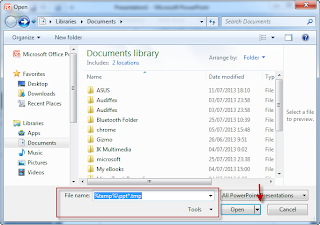
Comments
Post a Comment