Ketika saya menginstall Linux Mint 15 di laptop saya , setelah 1 jam selesai install OSnya , ketika ingin remote desktop server , di search Aplikasi remote desktop di linux mint 15 knp tidak ada ...
akhirnya saya install untuk remote desktop bernama aplikasi Remmina
Dengan terminal : sudo apt-get install remmina
Setelah terinstall , buka menu > Internet > Remmina
silahkan coba remote desktop OS Windows , masukan Ip address , pilh Protokol VNC - Virtual Network Computing
Masukkan Password
Hasil Remote destop seperti diatas .
SSH - Secure Shell , pilih Protokol SSH - Secure Shell
Masukkan IP Adderess Server dan masukan Password ,Ok
Hasil SSH seprti diatas .
Protokol SFTP
Sekian , semoga bermanfaat
Taufan M|email me






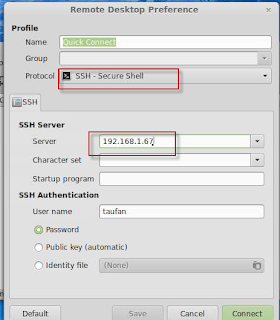



Comments
Post a Comment