Windows Server 2003 mempunyai kemampuan untuk menjadwalkan server anda untuk reboot setiap waktu yang anda inginkan .adapun cara untuk menjadwalkan reboot dilakukan langkah-langkah berikut :
Arahkan ke Start -> All Programs -> Accessories -> System Tools -> Scheduled Tasks.
Klik pada ikon Add Schedules Task lalu ikuti Wizardnya , Next .
abaikan daftar program, dan klik tombol Browse.
Arahkan ke /windows/system32 dan cari file bernama 'shutdown.exe'. pilih , dan klik Open Silahkan Masukan nama pada Schedule Task Anda , Selanjutnya pilih seberapa sering server Anda untuk reboot, apakah itu harian, mingguan, atau bulanan , contoh saya pillih daily , next.
Silahkan tentukan Start time , Schedule Task ( Every day , Weekday , Every ...day ) Start date Schedule , saat ini memilih Start time 4:30 (jam 4 subuh) :)
masukkan user dan password administrator anda :
Finish lalu muncul task , lalu isikan Run : C:\WINDOWS\system32\shutdown.exe -r -t 00
-r Restart/Reboot the computer
-t xx Mengatur waktu tertentu untuk shutdown, dalam hitungan detik
-s Shutdown the computer
-c “comment” Shutdown comment (maximum of 127 characters)
jika ingin menampilkan Comment :
shutdown -s -t 120 -c "Server auto reboot,finish ur work !" lalu Pilih Set Password , masukan password dan confirm password .klik Apply dan Ok
Troubleshoot
Apabila saat klik Finish Task Scheduled Wizard muncul Error 0x80070005 :
ini kemungkinan Administrator grup tidak mengijinkan mengakses C:\WINDOWS\Tasks folder.
buka command Prompt : C:\>cd windows
ketik : CACLS TASKS /E /G builtin\administrators:F
Apabila muncul Error 0x80090016: Keyset does not exist.
- The new task has been created, but may not run because the account information could not be set. The specific error is:
0x80090016: Keyset does not exist. - The new task has been created, but may not run because the account information could not be set. The specific error is:
0x8009000f: Object already exists.
ketik : net start "protected storage"
2. lalu klik dua kali My Computer, kemudian klik Folder Options pada menu Tools , di Tab View
Pilih Show Hidden Files
3. Delete all file didalam folder C:\Documents and Settings\All Users\Application Data\Microsoft
\Crypto\RSA\S-1-5-18
4. Restart Komputer Anda , dan run task.
Selamat Mencoba ...... :)
Taufan M |email me|


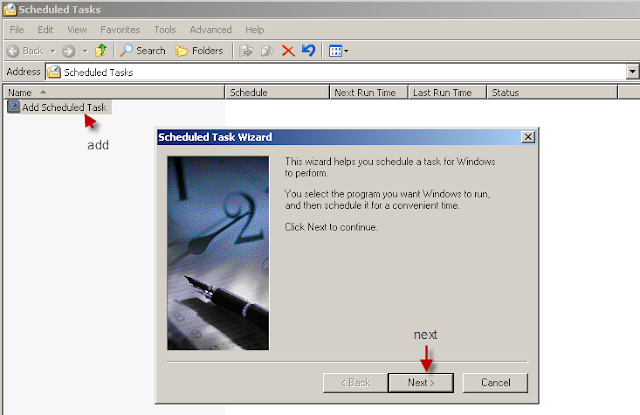
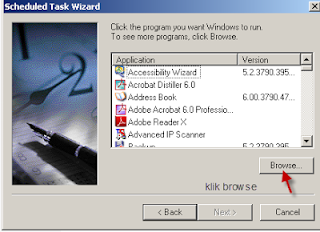










Comments
Post a Comment