Tahapan Installasi Virtualbox di Opensuse 11.4
Instalasi librari dan paket yang diperlukan : kernel-source, make, gcc, gcc-c++, pam-devel, kernel-syms ,
Install Virtualbox Via RPM Package atau via Perintah Zypper
Ke Tab Group , pilih Vboxusers klik Edit Centang User ( misal Administrator) sebagai User vbox ,dan klik Ok
kemudian pindah ke tab Details dan berikan tanda centang pada grup vboxusers, cdrom dan disk.
Logout dan login ulang
Jalankan VirtualBox melalui menu atau melalui konsole/terminal dengan perintah : VirtualBox (case sensitive)
Troubleshoot.
Jika Muncul Error Seperti dibawah ini : Vboxdrv module is not loaded
Jalankan perintah : sudo /etc/init.d/vboxdrv setup
--------------------------------------------------------------------------------------------------
Virtualbox siap digunakan
Taufan M|email me
Instalasi librari dan paket yang diperlukan : kernel-source, make, gcc, gcc-c++, pam-devel, kernel-syms ,
zypper in kernel-source make gcc gcc-c++ pam-devel kernel-syms
kemudian Download Virtualbox for Linux Hosts 32 bit atau 64 bit
bisa dilakukan dengen printah wget dari terminal console , saya simpan di /srv
Setelah Download filenya ber Extensi RPM
cd /srvInstall Virtualbox Via RPM Package atau via Perintah Zypper
1-Install an RPM Package :
rpm -ivh Nama_Aplikasi
Referensi RPM Package Command
rpm -ivh VirtualBox-4.2-4.2.12_84980_sles11.0-1.x86_64.rpm
2- Zypper Install
zypper in ./VirtualBox-3.2-3.2.6_63112_openSUSE111-1.x86_64.rpm
Tambahkan nama user sebagai anggota grup VirtualBox dengan cara membuka menu YAST | Security & User | User & Group Management.
Ke Tab Group , pilih Vboxusers klik Edit Centang User ( misal Administrator) sebagai User vbox ,dan klik Ok
Lalu ke Tab Users , klik Edit
kemudian pindah ke tab Details dan berikan tanda centang pada grup vboxusers, cdrom dan disk.
Logout dan login ulang
Jalankan VirtualBox melalui menu atau melalui konsole/terminal dengan perintah : VirtualBox (case sensitive)
Troubleshoot.
Jika Muncul Error Seperti dibawah ini : Vboxdrv module is not loaded
Jalankan perintah : sudo /etc/init.d/vboxdrv setup
--------------------------------------------------------------------------------------------------
Virtualbox siap digunakan
Taufan M|email me



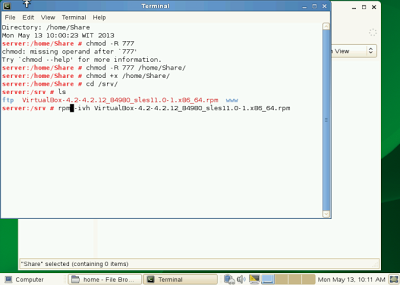








Comments
Post a Comment